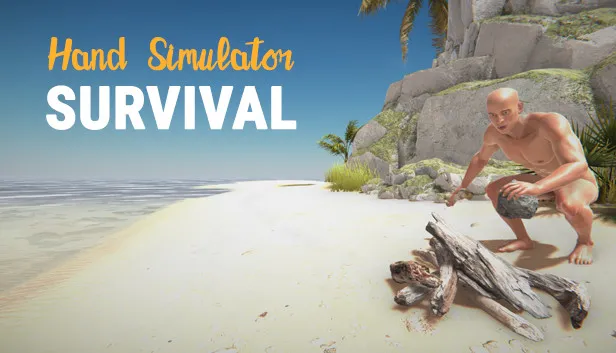In the ever-evolving world of gaming, having the right tools at your disposal can make all the difference between a good gaming experience and an exceptional one. One such tool that has gained immense popularity among gamers is GeForce Experience. This software, developed by NVIDIA, not only enhances the performance of your graphics card but also enriches your overall gaming experience. Whether you’re a casual gamer or a professional eSports player, understanding the various features and functionalities of GeForce Experience can be pivotal in optimizing your gameplay. In this comprehensive guide, we will explore the numerous aspects of GeForce Experience, including its installation, key features, troubleshooting tips, and much more.
Understanding GeForce Experience
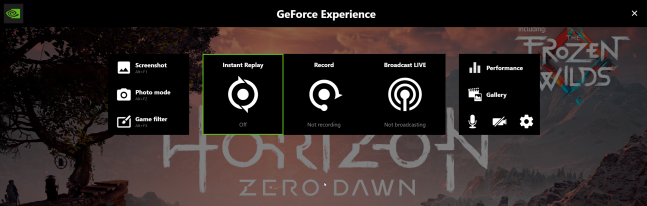
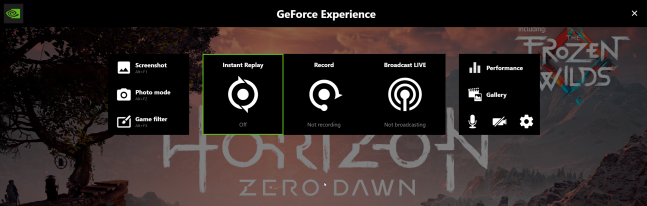
To fully grasp the importance of GeForce Experience, it is crucial to understand what it is and how it works. Essentially, GeForce Experience is an optimization software designed specifically for NVIDIA graphics cards. It acts as a companion application that provides several essential features aimed at improving both the performance and quality of gaming experiences.
Overview of GeForce Experience
GeForce Experience was first introduced as a way for gamers to maximize their NVIDIA hardware’s potential. The software assists users by automatically configuring game settings based on their system’s specifications and capabilities. With continuous updates, GeForce Experience now offers a plethora of features that go beyond mere optimization.
Another central feature of GeForce Experience is its ability to keep your graphics drivers up to date. Often overlooked, outdated drivers can significantly hinder performance and compatibility with newer games. By simplifying the update process, GeForce Experience ensures that users are equipped with the latest enhancements and bug fixes from NVIDIA.
Moreover, GeForce Experience allows users to record gameplay and share it easily with friends or online platforms. This functionality is particularly beneficial for streamers and content creators looking to showcase their skills or provide tutorials.
Core Components of GeForce Experience
The software integrates seamlessly with NVIDIA graphics cards, utilizing their power effectively. A major component of GeForce Experience is the Game Ready Drivers. These specialized drivers are optimized for the latest titles, ensuring that players have the best possible performance upon release.
Another critical aspect is the Optimal Game Settings feature. Upon launching a game, GeForce Experience scans your hardware and recommends the best settings tailored to your specification. This ensures that even users who may not be well-versed in technical configurations can enjoy a smooth gaming experience without the hassle of manual adjustments.
Additionally, ShadowPlay, a standout feature of GeForce Experience, allows users to record their gameplay effortlessly. This function captures high-quality video footage without impacting frame rates significantly. Gamers can also utilize the Instant Replay feature to save moments they might want to revisit later.
The User Interface of GeForce Experience
The user interface of GeForce Experience is designed for simplicity and efficiency. Upon installation, users are greeted with a dashboard that showcases the games currently installed on their system. Each game is listed alongside its current optimization status, allowing users to quickly identify which titles require attention.
Navigating through the settings is straightforward, with options clearly labeled for easy access. Users can adjust recording settings, streaming preferences, and driver update preferences all within a few clicks. The intuitive design caters to both novice and experienced users, ensuring everyone can benefit from the program’s functionalities.
Installing GeForce Experience
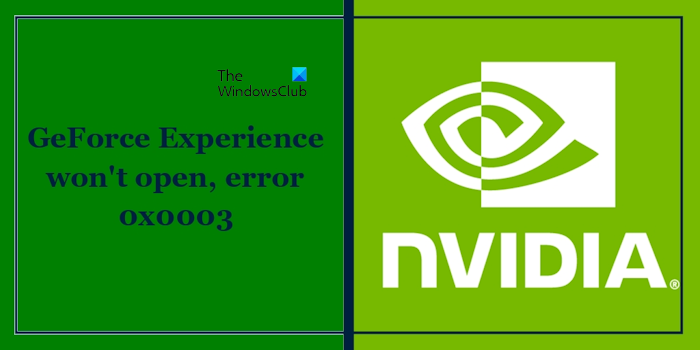
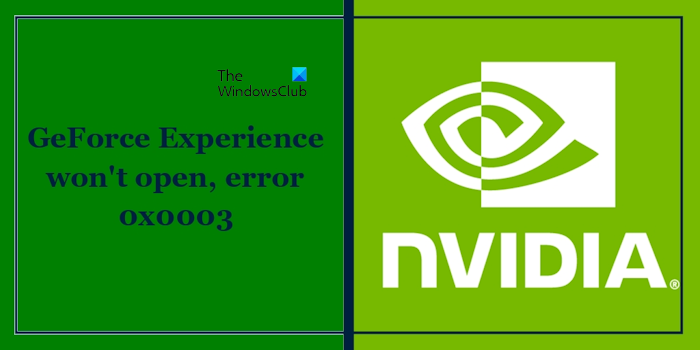
Installing GeForce Experience is a simple process; however, certain prerequisites need to be met for optimal performance. Understanding how to install GeForce Experience correctly will set the foundation for utilizing its features efficiently.
System Requirements for Installation
Before diving into the installation process, it’s vital to ensure that your PC meets the minimum requirements for running GeForce Experience smoothly. The software primarily supports NVIDIA graphics cards, so having one is essential. Additionally, a compatible operating system, such as Windows 7 or higher, is necessary.
Users will also need a stable internet connection for downloading the installer and any subsequent updates. Without an internet connection, certain features of GeForce Experience, like keeping drivers up to date and accessing cloud features, will be limited.
Downloading the Installer
To begin the installation process, head over to the official NVIDIA website. From there, navigate to the download section for GeForce Experience. The site should automatically detect your system configuration and provide the appropriate version for download. If it does not, manually select your graphics card model, operating system, and then initiate the download.
Installing the Software
Once the installer file has been downloaded, locate it in your downloads folder and double-click to launch the setup wizard. Follow the onscreen instructions carefully. During installation, users can opt for a custom installation, which allows them to choose specific components to install, or proceed with the standard installation for a quick setup.
After the installation completes, you may be prompted to sign in or create an NVIDIA account. Having an account is beneficial as it enables access to additional features like game sharing and cloud saves.
Initial Setup and Configuration
Upon first launching GeForce Experience, users will be guided through a brief setup process. This includes linking your games library, which allows the software to scan and configure optimal settings. The initial configuration also involves setting up preferences for updates, shadow recording, and other customizable features.
Once set up, you’ll have access to the main dashboard, where you can view your installed games, optimize settings, and check for driver updates.
Key Features of GeForce Experience
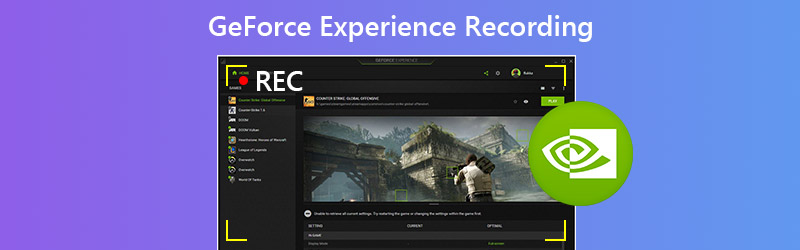
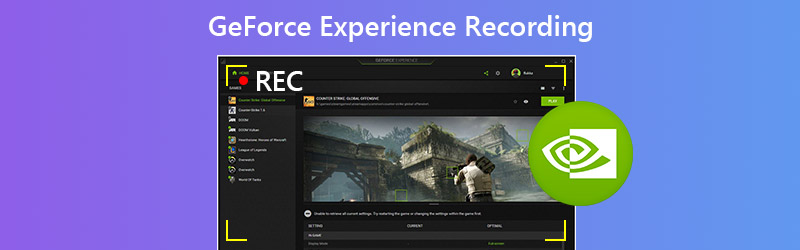
The true strength of GeForce Experience lies in its variety of features designed to enhance gaming performance. Understanding these key features and how to utilize them effectively will empower users to get the most out of their gaming experience.
Optimal Game Settings
One of the standout features of GeForce Experience is its ability to optimize game settings automatically. When a new game is launched, the software analyzes the system’s hardware and recommends settings that ensure an ideal balance between visual fidelity and performance.
These optimal settings take into consideration factors like resolution, texture quality, anti-aliasing options, and more. For users who may not have the knowledge or time to tweak settings manually, this feature proves invaluable. With a single click, players can improve their gameplay experience without the guesswork.
Driver Updates
Keeping your graphics drivers updated is crucial for maintaining optimal gaming performance and compatibility. GeForce Experience simplifies this process by automatically checking for the latest drivers and notifying users when updates are available.
By regularly updating drivers, players can benefit from performance enhancements, new features, and bug fixes that improve gameplay across various titles. The software allows users to install the updates directly through the interface, removing the need to navigate through extensive websites.
ShadowPlay for Recording and Streaming
ShadowPlay has revolutionized the way gamers capture their gameplay. With its minimal impact on performance, users can record high-quality videos without worrying about lag or decreased frame rates.
The Instant Replay feature allows gamers to save recent gameplay clips at the touch of a button. This is particularly useful for capturing impressive feats or unexpected moments during gameplay. Furthermore, ShadowPlay supports streaming features, enabling users to broadcast their games live on platforms like Twitch or YouTube.
Game Sharing Features
GeForce Experience also includes a robust game sharing feature that allows users to connect with friends and share their gaming experiences. Users can capture screenshots or share gameplay clips instantly via social media or dedicated gaming platforms.
This feature fosters a sense of community among gamers, enabling them to showcase their achievements while providing insight into various gameplay strategies. The integrated sharing capabilities streamline the process of connecting with others, whether for entertainment or collaborative gameplay.
Troubleshooting GeForce Experience Issues
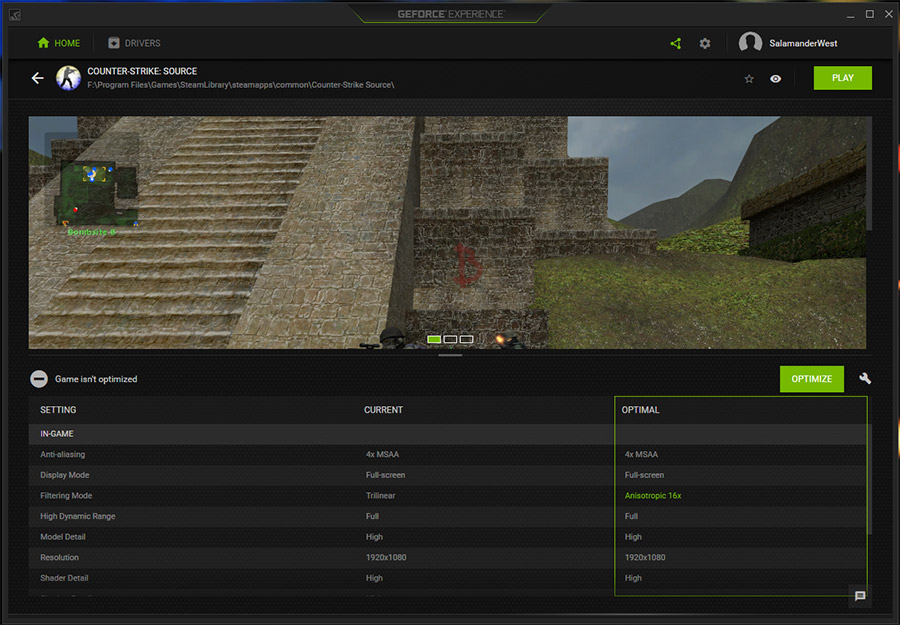
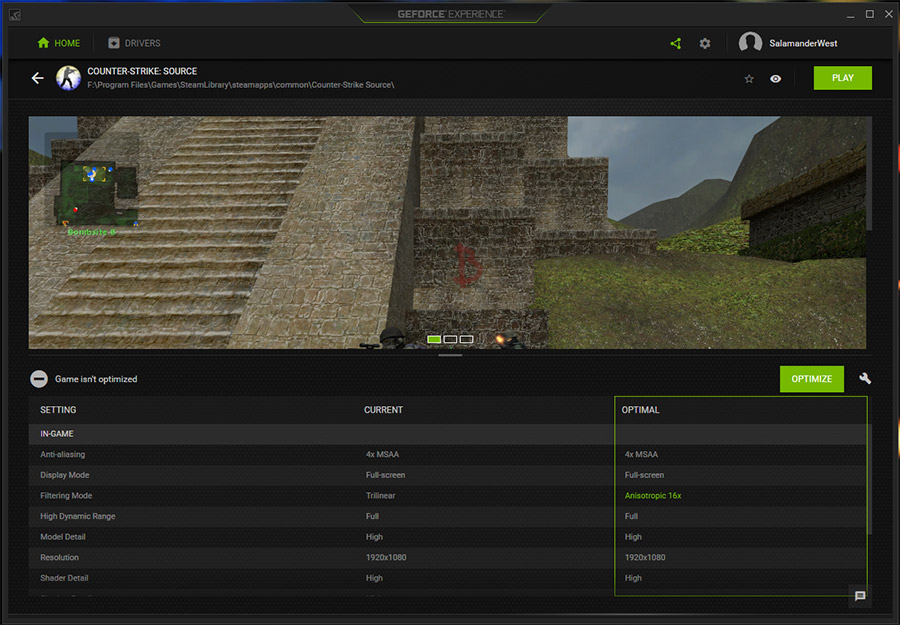
Like any software, GeForce Experience may encounter issues that can hinder its functionality. Knowing how to troubleshoot common problems effectively can save you time and frustration.
Common Installation Problems
Some users may experience complications during the installation of GeForce Experience. Issues such as incomplete installations, error messages, or software not launching can occur.
To resolve these problems, first ensure that all previous versions of NVIDIA drivers and GeForce Experience have been uninstalled. Check for any corruption in the downloaded installer file and redownload it if necessary. Additionally, running the installer as an administrator may bypass permission-related issues.
Performance Lag and Stuttering
If you’re experiencing performance lag or stuttering while using GeForce Experience, several factors could be at play. Ensure that your graphics drivers are updated to the latest version, as outdated drivers can lead to performance issues.
Another aspect to consider is your system’s resource usage. Open the Task Manager to investigate if other applications are consuming excessive CPU or memory resources. Closing unnecessary programs and background processes can free up valuable resources for gaming.
ShadowPlay Not Functioning
For users encountering issues with ShadowPlay, such as not recording or not responding, there are several troubleshooting steps to consider. Firstly, ensure that your graphics card supports ShadowPlay functionality.
Next, check the overlay settings within GeForce Experience. Make sure that the feature is enabled, and that the hotkeys set for recording are properly configured. Lastly, try restarting the software or your computer to resolve temporary glitches.
Connectivity Issues
Connectivity problems can arise when attempting to use cloud features or share content through GeForce Experience. Ensure your internet connection is stable and that the software is allowed through your firewall settings.
If you continue to face connectivity issues, consider resetting your network settings or reinstalling the software. Keeping GeForce Experience updated can also prevent potential connectivity conflicts caused by outdated software.
Advanced Settings and Customization
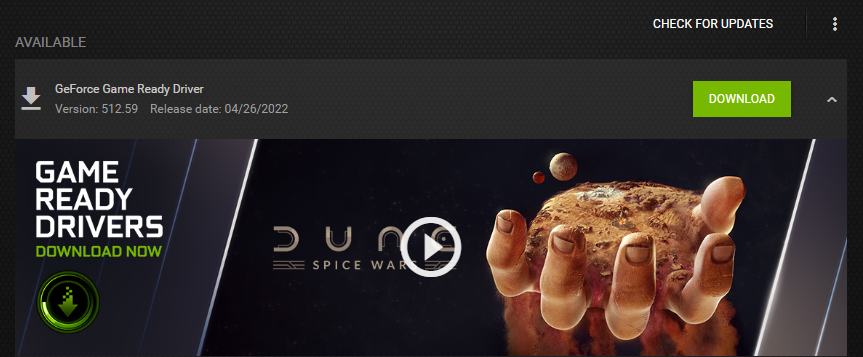
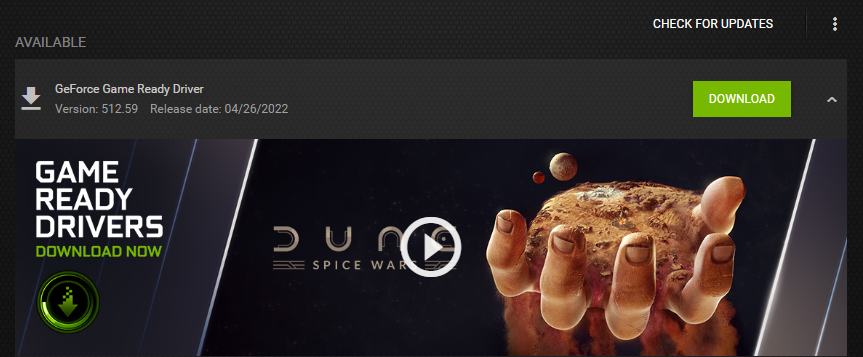
For those who want to delve deeper into the functionalities of GeForce Experience, numerous advanced settings and customization options are available. Understanding these settings will allow users to tailor the software to meet their specific needs and preferences.
Graphics Settings Customization
While GeForce Experience provides optimal settings by default, users have the option to customize graphics settings further. Within the application, users can adjust parameters such as resolution, refresh rate, and graphical details for each game individually.
This customization enables players to strike a balance between visuals and performance based on personal preferences. Gamers who prioritize high frame rates for competitive gaming may choose to lower graphic settings while others may prefer enhanced details for immersive experiences.
Recording Quality and Format
When using ShadowPlay, users can customize recording quality settings to achieve the desired video output. Options include selecting resolution, bitrate, and video formats. Higher resolutions and bitrates yield better quality recordings but require more storage space.
Additionally, users can choose between recording in full screen or windowed mode. Experimenting with these settings can help find the right balance between quality and file size, especially for those intending to upload recordings online.
Overlay Customization
The in-game overlay provided by GeForce Experience can be customized to suit individual preferences. Users can choose which notifications to display, adjust the location of the overlay, and determine which features are accessible during gameplay.
Customizing the overlay enhances usability by ensuring that players have readily available access to tools like instant replay, recording, and performance monitoring without being intrusive during gameplay.
Streamlined Sharing Settings
For gamers interested in streaming or sharing content, GeForce Experience offers streamlined settings to make the process seamless. Users can link their accounts from various streaming platforms directly within the software, simplifying the sharing process.
Choosing a suitable resolution and bitrate for streaming can ensure viewers enjoy high-quality broadcasts. Users can also configure alerts for chat interactions, allowing them to engage with their audience effectively.
Kết luận


GeForce Experience là một công cụ vô cùng hữu ích cho những người chơi game muốn tối ưu hóa trải nghiệm của mình. Với các tính năng đa dạng từ tối ưu hóa cài đặt game, cập nhật driver, đến ghi lại và phát trực tiếp gameplay, GeForce Experience không chỉ giúp nâng cao hiệu suất mà còn tạo ra những khoảnh khắc đáng nhớ trong quá trình chơi game. Hiểu rõ các tính năng và cách sử dụng GeForce Experience sẽ giúp bạn khai thác tối đa sức mạnh của card đồ họa NVIDIA của mình, từ đó mang đến những trải nghiệm chơi game tuyệt vời nhất.